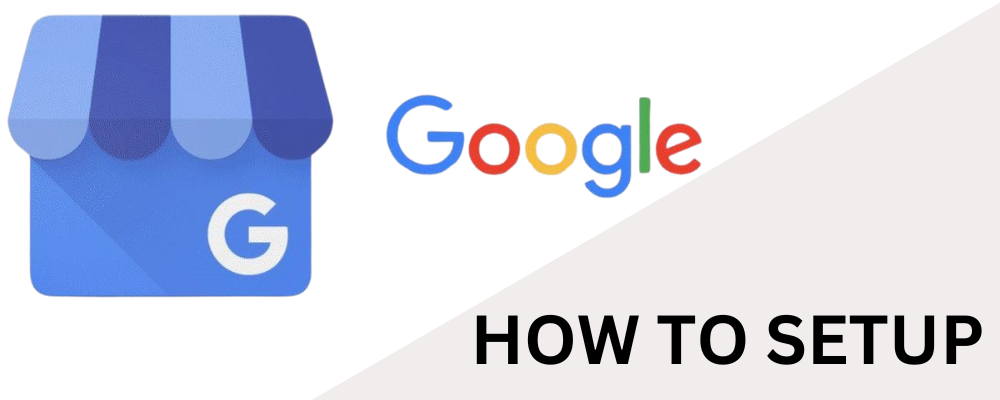Sign in with Gmail – Ensure you have a Gmail account to proceed.
Go to GBP Setup – Visit Google Business Profile.to
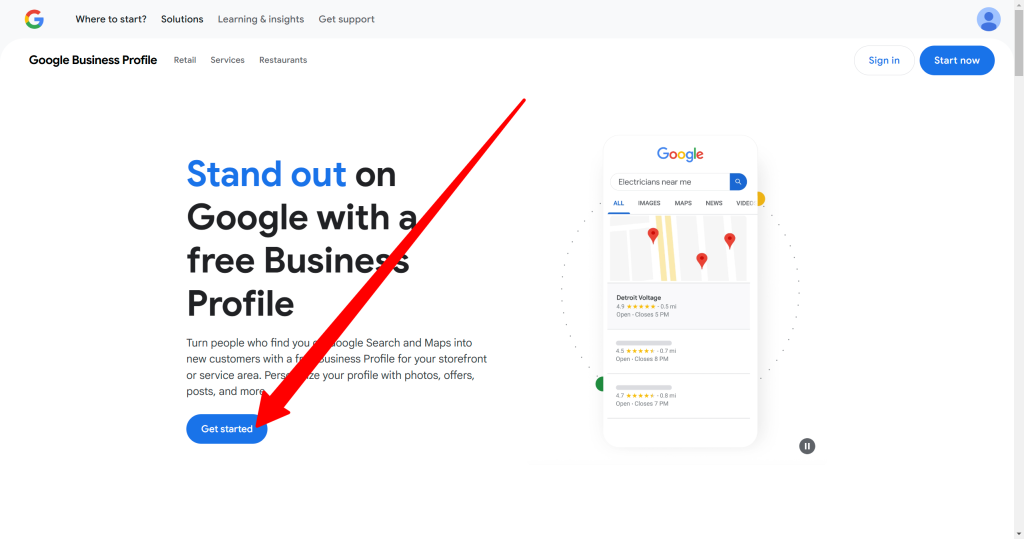
Enter Business Details – Provide your business name and select the primary category that best represents your services.
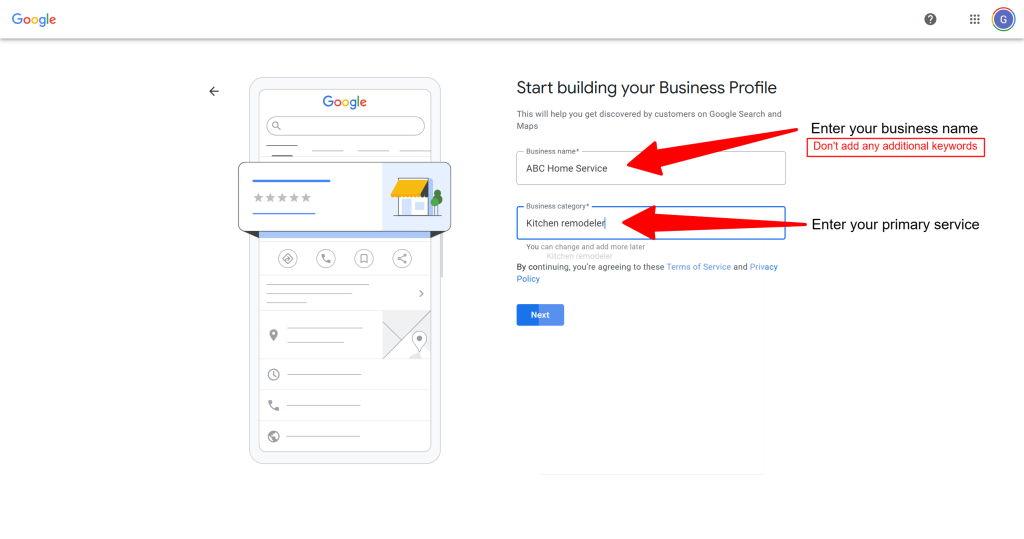
Use a Valid Address – Per GBP guidelines, use your actual street address (no P.O. boxes, virtual offices unless staffed, or remote mailboxes). Include suite numbers for accuracy. Service-area businesses without a storefront should list only their service area, not an address.
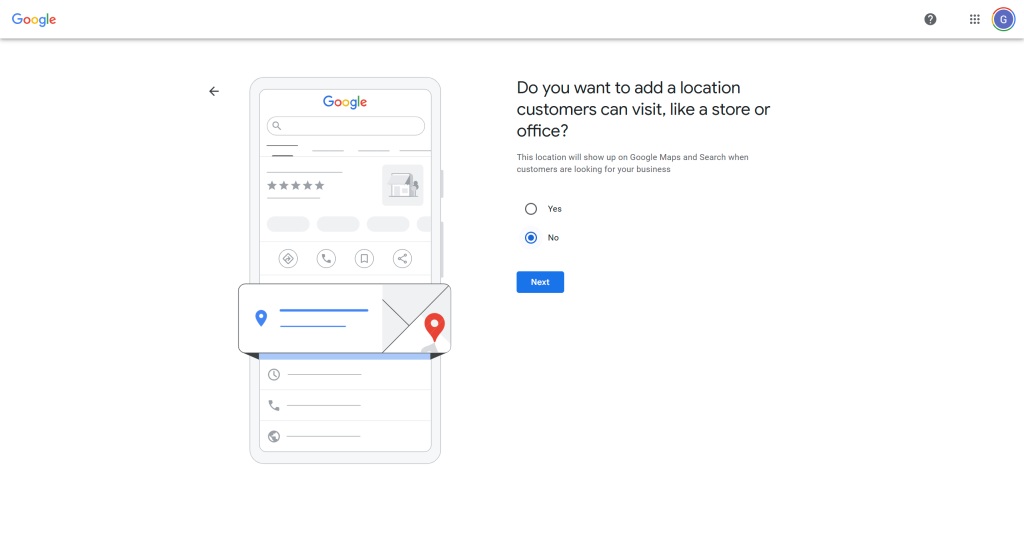
Specify Service Areas – Add the cities you serve.
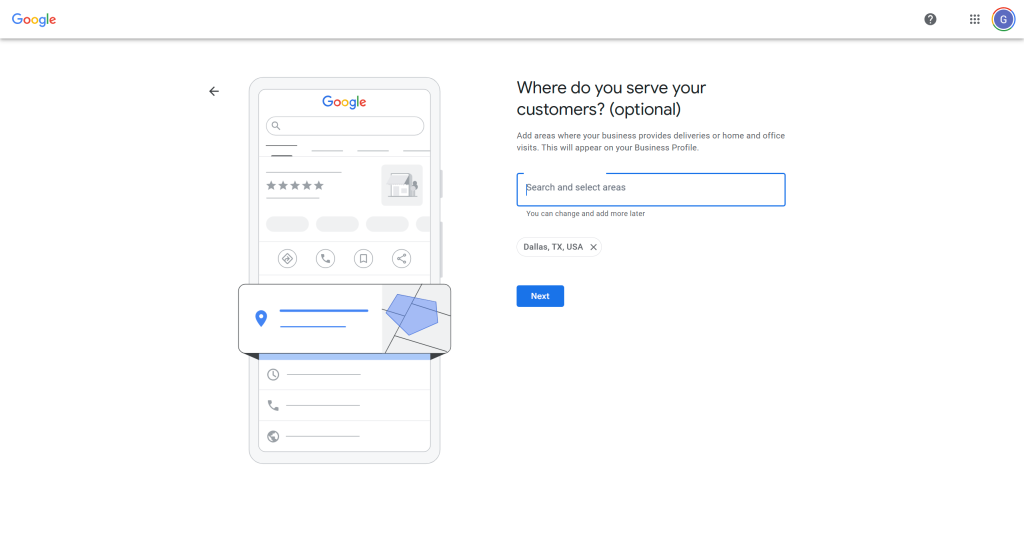
Provide Contact Information – Enter your business phone number and website link.
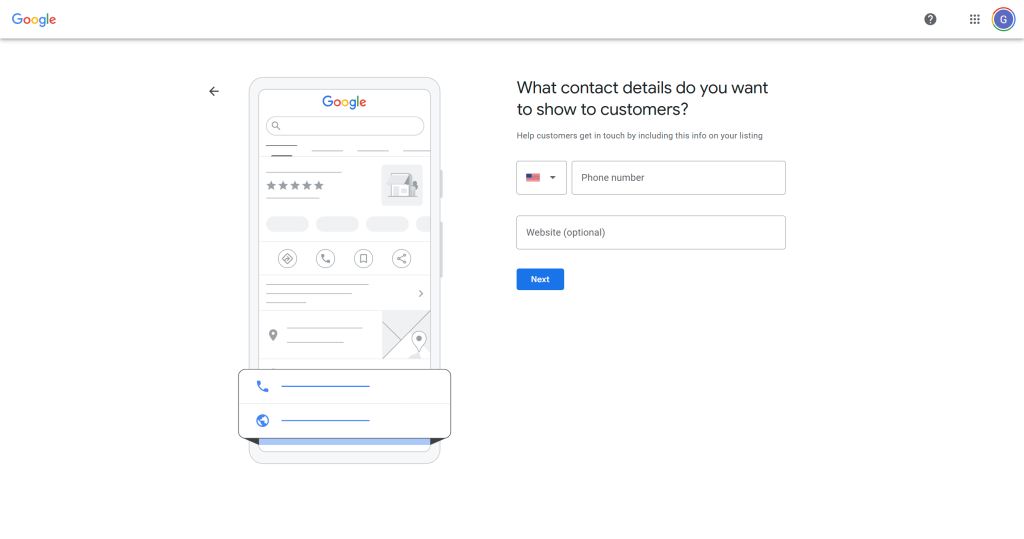
Enter a Mailing Address
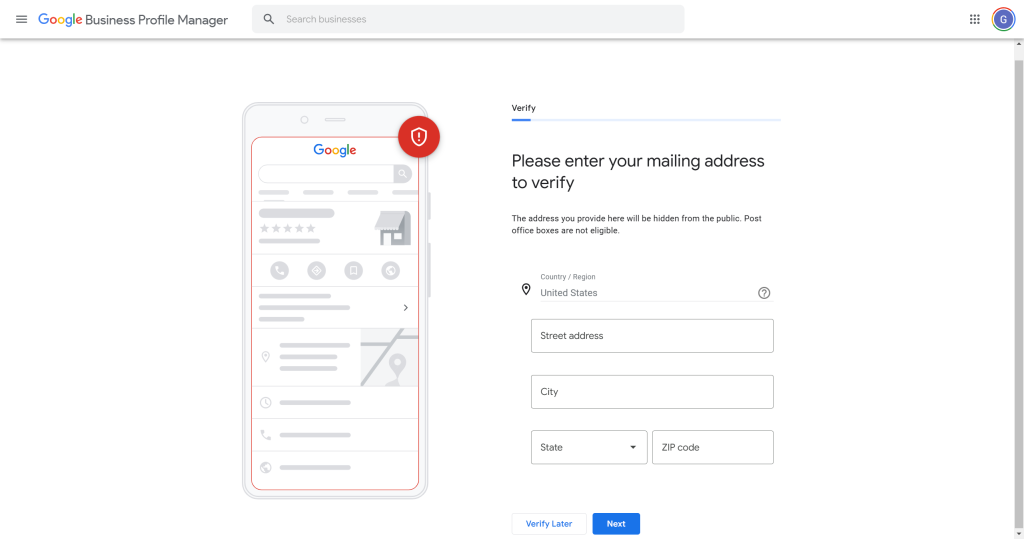
Verify Your Business – Follow Google’s verification process to authenticate your listing.
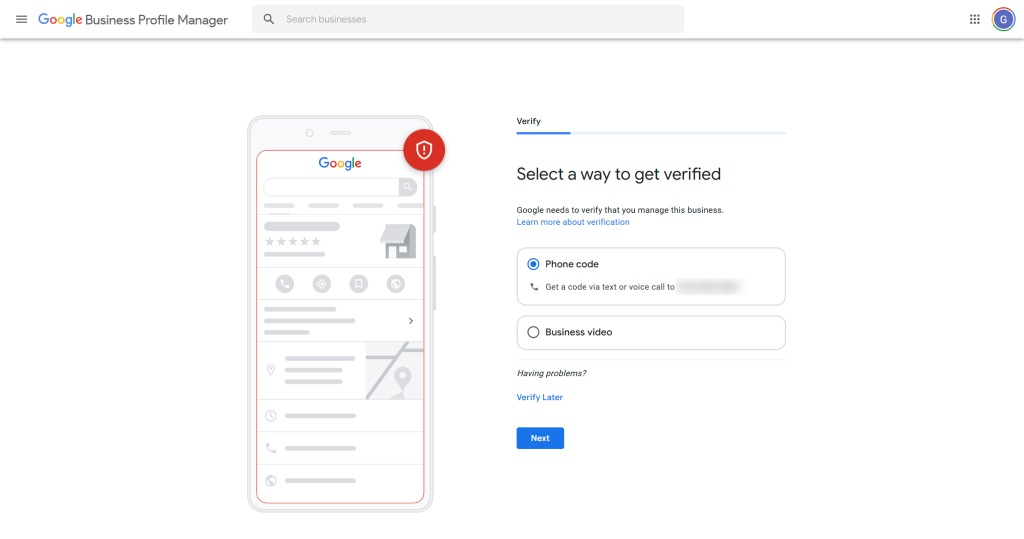
Add Services – List the specific services your business offers.
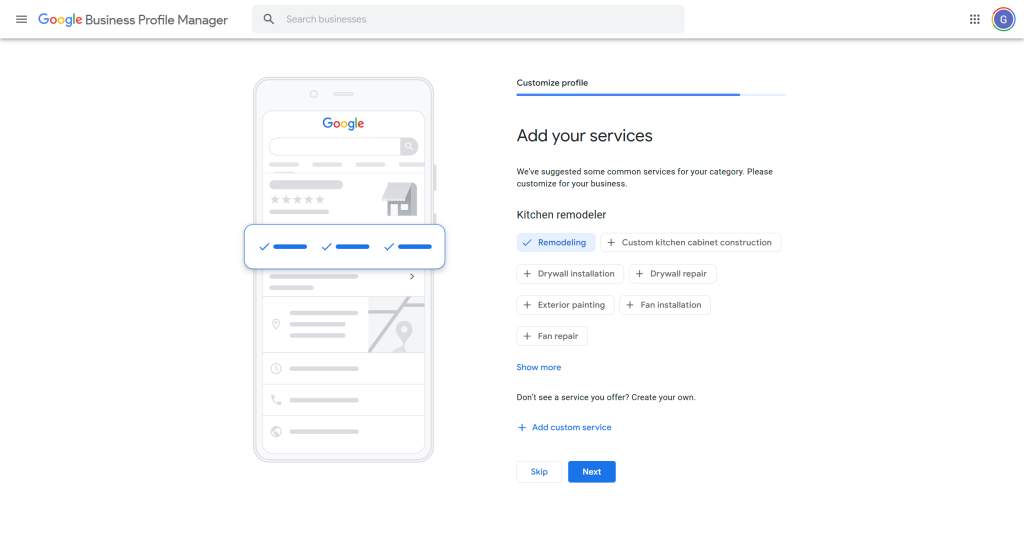
Set Business Hours – Ensure accuracy so customers know when you’re open.
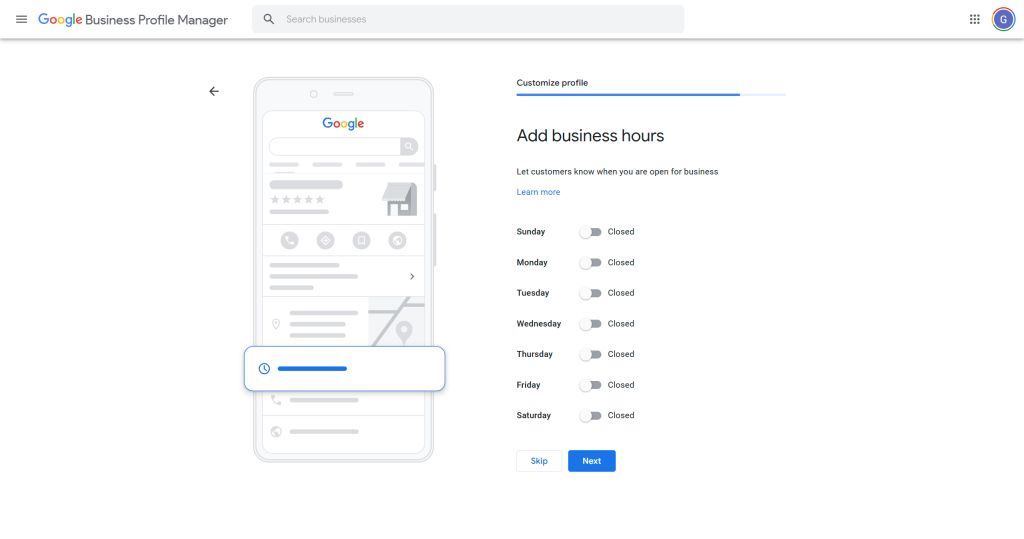
Write a Business Description – Keep it concise and relevant—avoid excessive keywords.
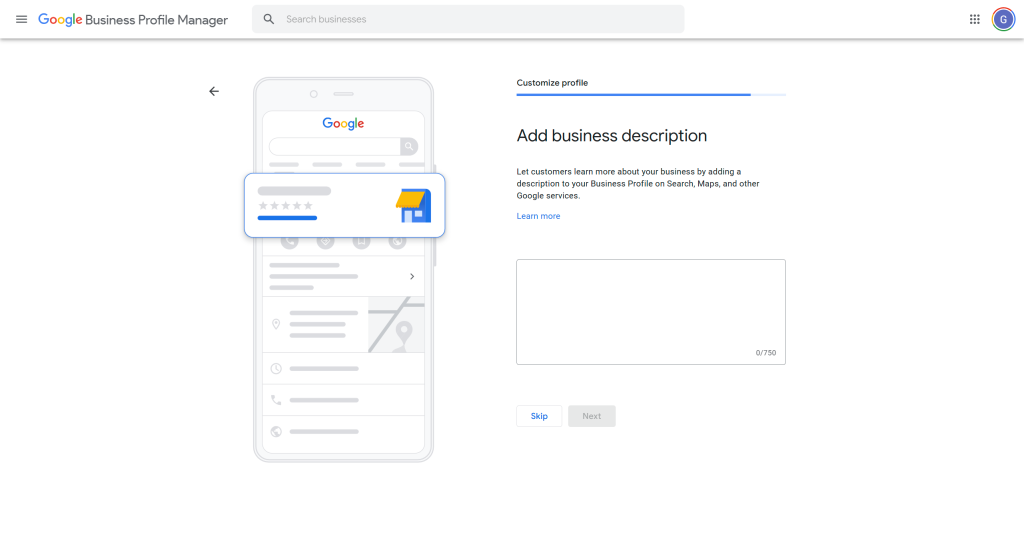
Upload Photos – You can add images now or skip and update later.
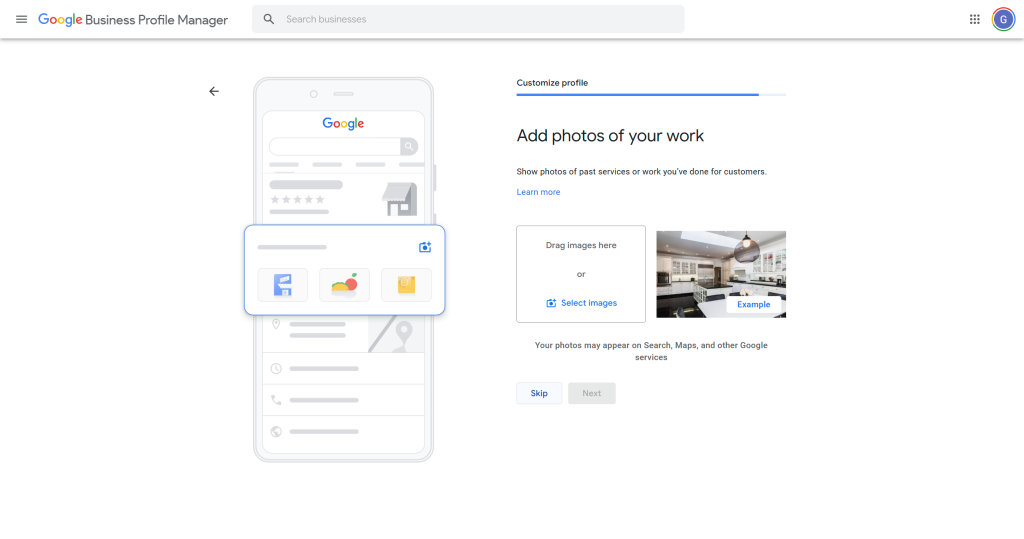
Most businesses skip
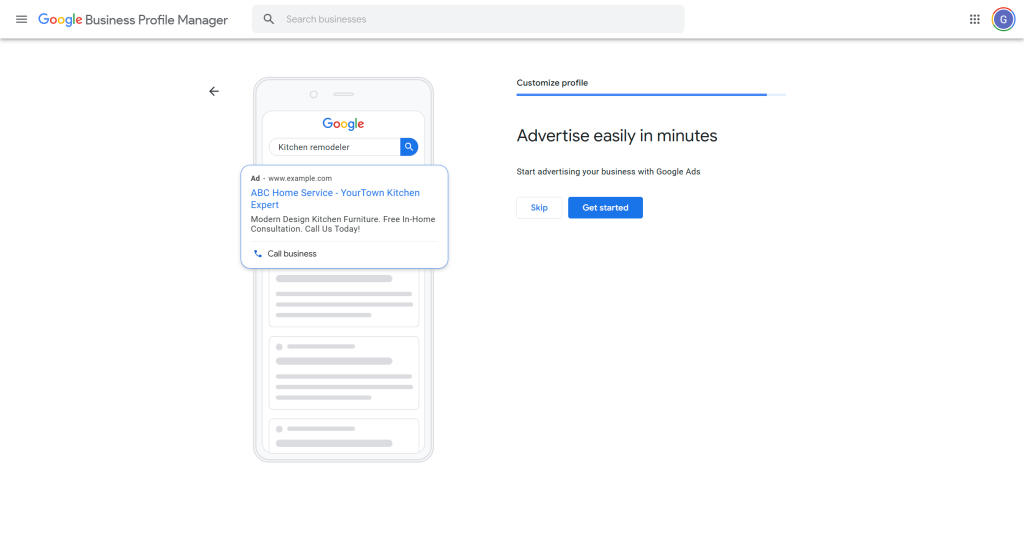
Most businesses skip
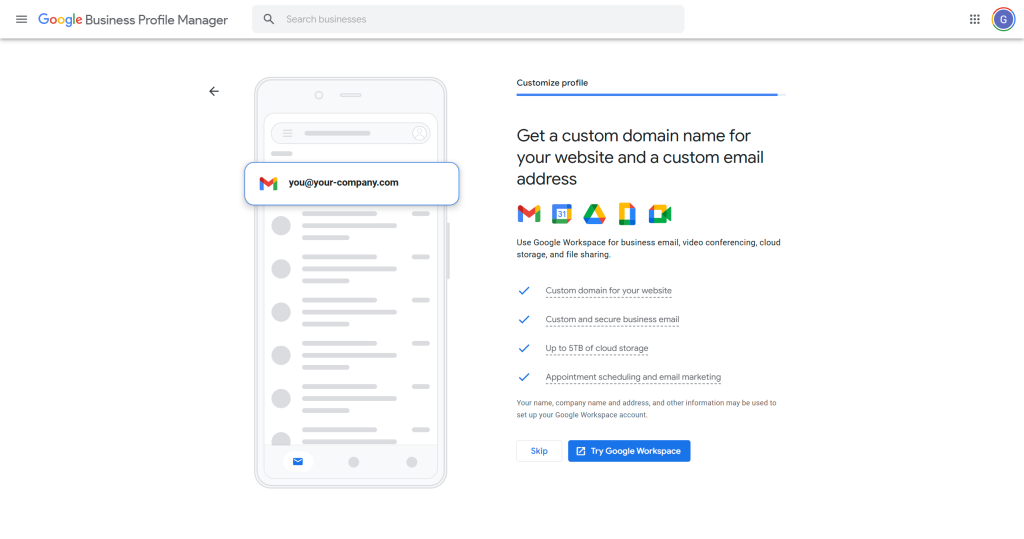
A well-optimized Google Business Profile helps potential customers find and trust your business. Take the time to complete all sections, keep your information updated, and regularly add new photos or posts to stay relevant. A strong GBP presence improves local search rankings and drives more leads to your business!